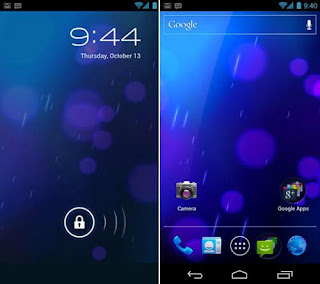
Android ICS Tips: How to Change Default Apps - For novice users of Android devices, particularly the Android Ice Cream Sandwich, issues like this may have been or are you experienced while you do not know how to handle it.
Android launcher application number and perhaps indeed you admire so you just go ahead and set it as the default app / launcher. You call it like ADWLauncher EX and set it as the default launcher on Android Ice Cream Sandwich. But at other times when you were bored, you think to go back to the default launcher Android smartphone / tablet.
If you already checked the 'use by default for this action "then of course you will not find a similar window when turning on your Android device. Then how to change the default app is active with other applications you want to use?

To be able to disable the middle launcher you use and return to launcer all, you can set it via Settings. Please go to Settings> Applications> search applications / launcher you mean. After the meet and you select, scroll down until you find the button 'Clear Defaults.'
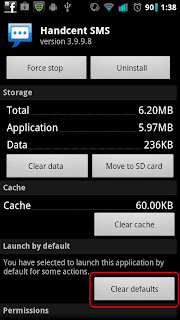
However, if for some reason the 'Clear Defaults' is off then you can install other applications outsmart a similar function with the application that you want to disable before. For example, just install a new launcher to clear the default launcher that was your life.
System in Android ICS will detect the new launcher you might want to use so that when you tap on the Home button it will reappear Android launcher option to ask where you want to use as the default.
In addition, when a launcher to get the update options above will re-appear when you tap on the Home button. Thus you can choose which launcher you want to use as the default on your Android device.

0 comment "Android ICS Tips: How to Change Default Apps", Read or Add comment
Post a Comment